Yeni Projemiz
Güzel Dostlar Sitesi
Güzelsur İnşaat’ın gururla sunar:
Kartal’ın gözde projesi,
Güzel Dostlar Sitesi!
Hayallerinizin anahtarını burada bulacaksınız. Modern mimariyle tasarlanmış, konfor ve estetiği bir araya getiren bu muhteşem proje, sıcak ve samimi bir yaşam sunuyor. Kartal’ın güzelliğiyle buluşan Güzel Dostlar Sitesi, siz ve sevdikleriniz için eşsiz bir yaşam deneyimi sunuyor.



Biz Kimiz ?
Güzelsur İnşaat olarak geçmişten aldığımız güçle geleceğe yönelik büyük hedeflerle ilerliyoruz.
Kuruluşumuzdan bu yana, inşaat sektöründeki değişim ve gelişimlere ayak uydurarak başarılı projelere imza atmış bir ekibe sahibiz. Güzelsur İnşaat olarak, müşteri memnuniyetini her zaman en üst düzeyde tutmayı ve projelerimizde estetik, işlevsellik ve dayanıklılığı bir araya getirmeyi amaçlıyoruz.
Kalite ve Güvenilirlik
Projelerimizde kaliteli malzemeler ve profesyonel işçilik kullanarak güvenilir yapılar inşa ediyoruz. Müşterilerimize her zaman yüksek standartlarda hizmet sunmaktan gurur duyuyoruz.
Uzman Kadro
Ekip arkadaşlarımız, sektörde uzun yılların tecrübesine sahip, alanında uzmanlaşmış profesyonellerden oluşmaktadır. Proje yönetiminde ve uygulamalarında en iyi çözümleri sunabilmek için sürekli olarak kendimizi geliştiriyoruz.
Çevreye Duyarlılık
Doğayı ve çevreyi korumak bizim için önemlidir. Projelerimizi planlarken çevresel etkileri göz önünde bulunduruyor, doğal kaynakları verimli bir şekilde kullanarak çevre dostu yapılar inşa ediyoruz.